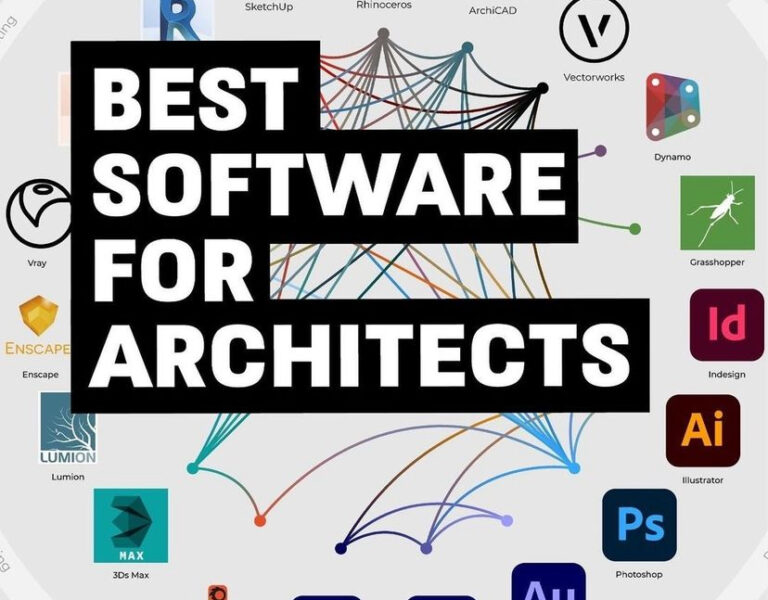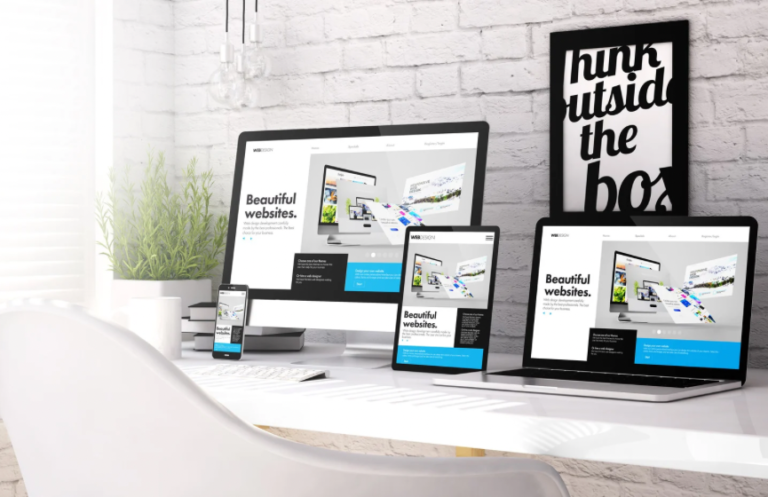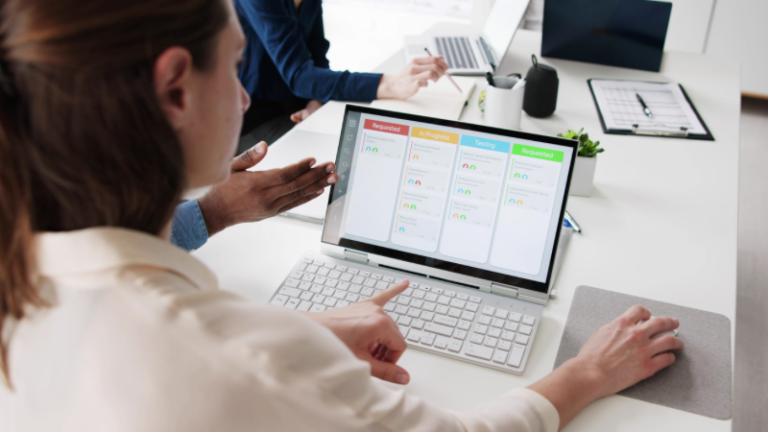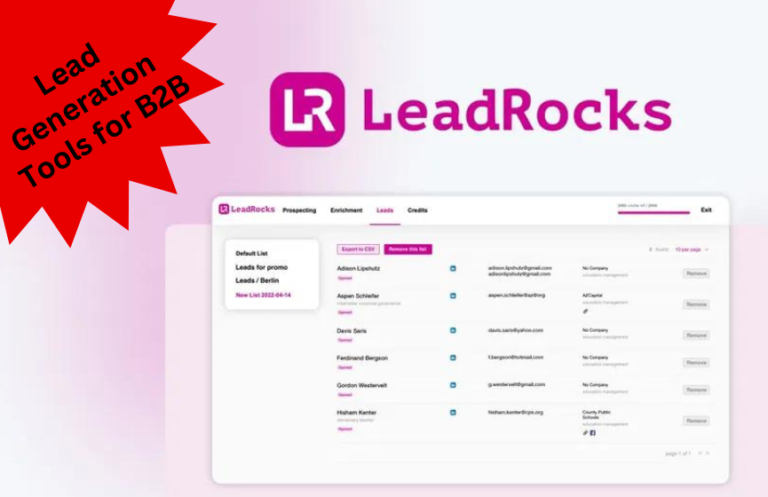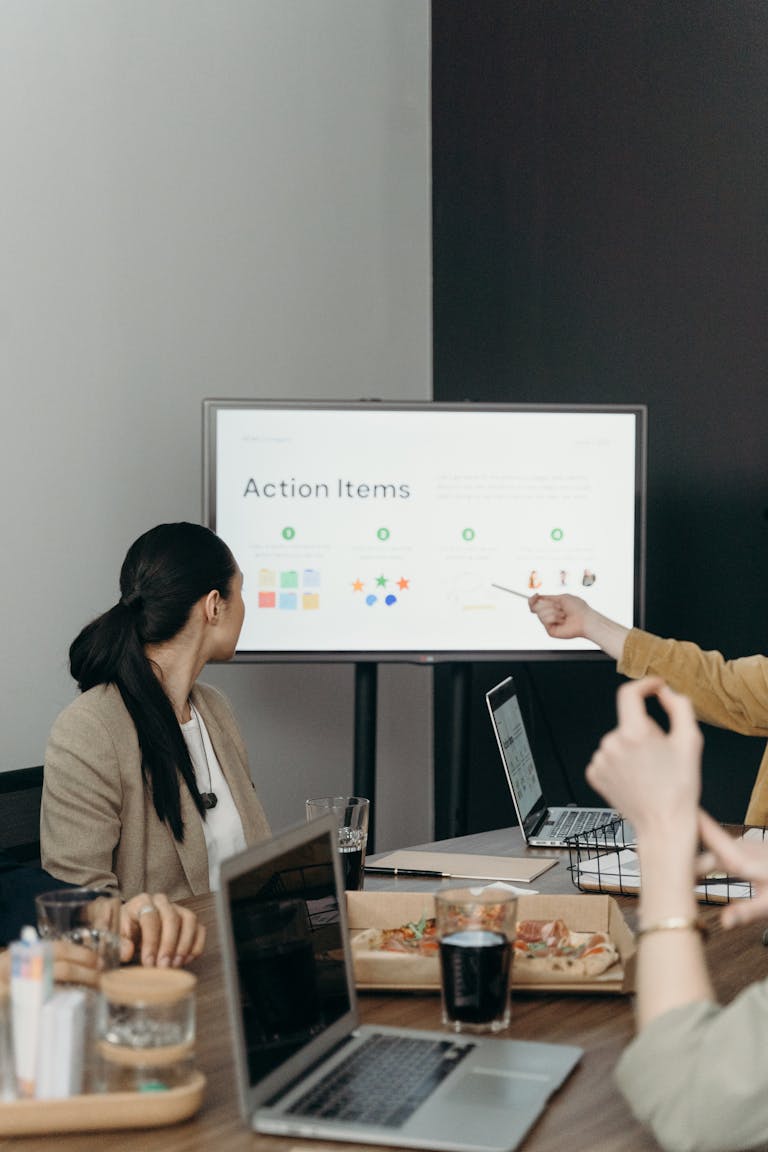Top 3 Free Transcription Tools: Simplifying Your Audio-to-Text Needs
Transcribing audio files into text can be a time-consuming task. Whether you’re a student, journalist, content creator, or simply someone looking to convert spoken words into written form, having the right transcription tool can save you hours of work. Thankfully, there are several free transcription tools available that can help streamline this process. In this post, we’ll explore the top three free transcription tools that you can use to effortlessly convert audio to text.
1. Otter.ai
Overview
Otter.ai is a powerful transcription tool that utilizes advanced artificial intelligence to provide accurate and fast transcriptions. It is particularly popular among professionals and students for its ease of use and collaborative features.
Key Features
- Real-Time Transcription: Otter.ai can transcribe audio in real-time, making it great for meetings, lectures, and interviews.
- Speaker Identification: The tool can differentiate between speakers, allowing for a clearer understanding of conversations.
- Collaborative Editing: Users can share transcriptions and collaborate on editing them in real time.
- Searchable Transcripts: Transcriptions are easily searchable, so you can quickly find specific content within your notes.
How to Use It
- Sign Up: Create a free account on the Otter.ai website or app.
- Upload or Record Audio: You can either upload pre-recorded audio files or record directly within the app.
- Edit and Share: After the transcription is generated, you can edit it, highlight key points, and share it with others.
Limitations
The free plan allows up to 600 minutes of transcription per month and has some limitations on features compared to the premium version, such as advanced export options.
2. Google Docs Voice Typing
Overview
Google Docs offers a built-in voice typing feature that can be used for transcription. While it’s not specifically a transcription tool, it’s highly effective for converting spoken words into text, especially for users who prefer typing in real time.
Key Features
- Integrated with Google Docs: Since it’s part of Google Docs, you can easily edit and format your text after transcription.
- Multiple Language Support: Voice typing supports various languages, making it versatile for different users.
- Easy Accessibility: As long as you have internet access, you can use Google Docs from any device.
How to Use It
- Open Google Docs: Go to Google Docs in your browser and create a new document.
- Enable Voice Typing: Click on “Tools” in the menu and select “Voice typing.”
- Start Speaking: Click the microphone icon and start speaking. Google Docs will transcribe your speech into text in real time.
Limitations
Voice typing requires a good microphone and a quiet environment for the best accuracy. It also requires an internet connection, as it processes speech in real-time online.
3. Transcribe
Overview
Transcribe is a free online transcription tool that allows users to transcribe audio files easily. It is designed to be straightforward and user-friendly, making it accessible for anyone needing to convert audio to text.
Key Features
- Simple Interface: The tool is easy to navigate, making it suitable for users with minimal technical skills.
- Audio Playback Control: You can control audio playback speed, which is helpful when transcribing manually.
- File Support: Transcribe supports various audio file formats, including MP3, WAV, and more.
How to Use It
- Visit the Transcribe Website: Go to the Transcribe website (transcribe.wreally.com).
- Upload Your Audio File: Select and upload the audio file you want to transcribe.
- Manual Transcription: Use the playback controls to listen and type out the transcription in the provided text box.
Limitations
While the basic version is free, some advanced features require a subscription. Additionally, this tool is better suited for manual transcription rather than automated transcription.
Conclusion: Choose the Right Tool for Your Needs
Transcribing audio to text doesn’t have to be a tedious task. With these top three free transcription tools—Otter.ai, Google Docs Voice Typing, and Transcribe—you can simplify the process and save time.
Each tool has its unique strengths, so consider your specific needs when choosing the right one. Whether you need real-time transcriptions, a straightforward voice typing option, or an easy-to-use manual tool, there’s a solution here for everyone. Start transcribing today and make your audio content more accessible!