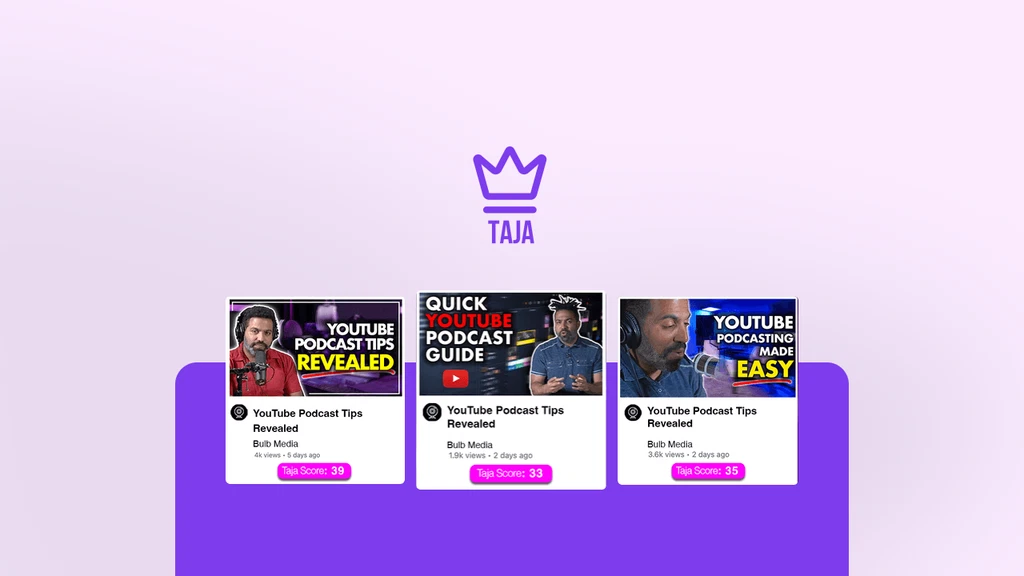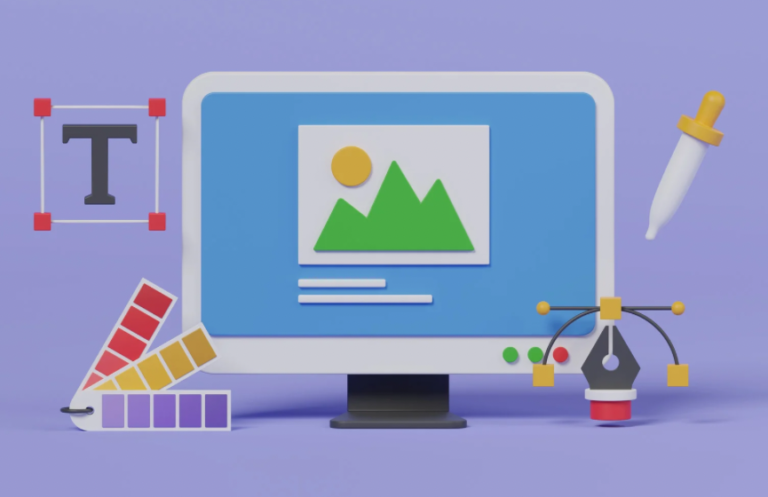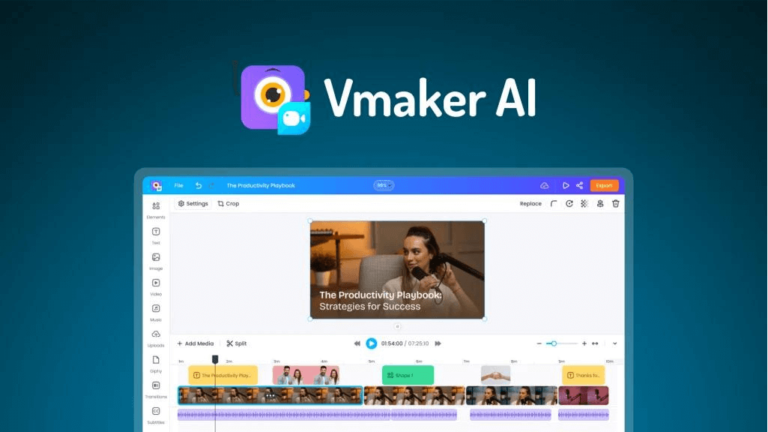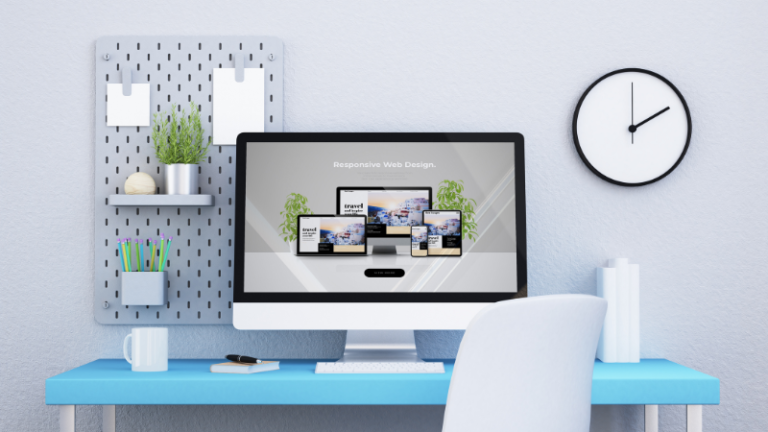The Best Video Editing Software for 2024
The best video editing software for 2024 offers a diverse range of powerful features tailored to various needs. Advanced options provide professional-grade tools for detailed editing, color correction, and audio management, ensuring high-quality results. For those new to editing, user-friendly software with intuitive interfaces and essential features makes the learning curve less steep. Whether you’re looking for cutting-edge capabilities or a straightforward editing experience, the latest software ensures you can transform your footage into polished, engaging content.
Our Top Tested Picks
If you’re diving into video editing, you’ve come to the right place. I’ve rounded up the top picks that’ll make your video projects shine. From industry giants to quirky up-and-comers, I’ve tested a whole slew of options. Here’s the lowdown on what’s hot and what’s not.
CyberLink PowerDirector 365
CyberLink PowerDirector 365 is like the Swiss Army knife of video editors. It’s packed with features that make it a powerhouse for both beginners and pros. The interface is user-friendly, which means you can start creating right away without a steep learning curve. The software supports a variety of formats, and its robust set of tools includes everything from basic editing to advanced effects.
One standout feature is its AI-powered tools. These help you speed up editing by automating tasks like color correction and object detection. Plus, it’s got a rich library of effects and transitions that make your videos pop. If you’re looking for a versatile and reliable editor, PowerDirector 365 is definitely worth considering.
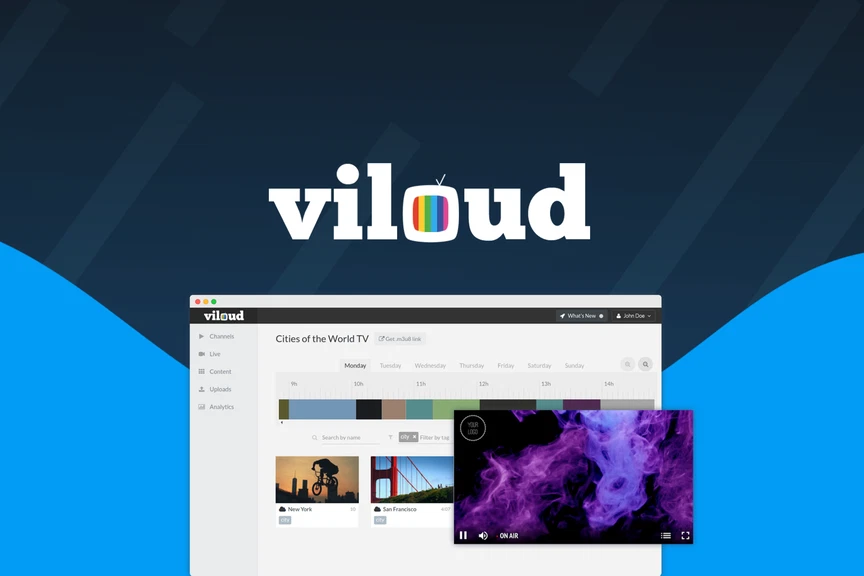
Viloud lets you create and stream your own live, linear, and on-demand TV channels without breaking a sweat.
Viloud
Viloud is a bit of a wild card. It’s an online video editor that’s all about simplicity and ease of use. If you’re not looking to dive into the deep end of video editing, Viloud might be your best friend. The platform is web-based, so there’s no need to download or install anything. This makes it super convenient if you’re working from multiple devices.
The interface is clean and straightforward, which means you can focus on your content without getting bogged down by complicated tools. It offers essential features like trimming, cutting, and adding text. However, if you’re after more advanced features, you might find Viloud a bit lacking. Still, it’s perfect for quick edits and simple projects.
Adobe Premiere Pro
Adobe Premiere Pro is a titan in the world of video editing. It’s the choice of professionals for a reason. The software offers an immense range of features, including multi-camera editing, advanced color correction, and extensive format support. It’s a bit of a steep climb for beginners, but once you get the hang of it, the possibilities are endless.
Premiere Pro’s integration with other Adobe products is a big plus. You can easily move between Photoshop, After Effects, and Premiere Pro, making your workflow smoother. It’s a top choice if you’re working on high-end projects or need powerful tools at your fingertips.
Taja
Taja is an emerging player in the video editing world. It’s got a clean and intuitive interface that’s designed for ease of use. You don’t need to be a tech wizard to get started with Taja. The software offers basic editing features and a few extra goodies like transitions and filters.
One of Taja’s strengths is its performance. It runs smoothly even on lower-end hardware, which is great if you’re working with a budget setup. However, its feature set is more limited compared to some of the big names. If you’re looking for something straightforward and efficient, Taja might fit the bill.
Apple Final Cut Pro
Apple Final Cut Pro is a big name in the video editing world. It’s known for its sleek interface and powerful capabilities. The software offers a range of advanced features, including 360-degree video editing, HDR support, and magnetic timelines. It’s particularly popular among Mac users for its seamless integration with other Apple products.
One of Final Cut Pro’s standout features is its speed. The software is optimized for Mac hardware, which means you can edit 4K videos and beyond without a hitch. If you’re in the Apple ecosystem and need a high-performance editor, Final Cut Pro is definitely worth considering.
Apple iMovie
Apple iMovie is the little brother to Final Cut Pro. It’s designed for those who want to make simple edits without getting too technical. The interface is straightforward and user-friendly, making it a great choice for beginners. It offers essential editing tools like trimming, cutting, and adding titles.
While it’s not as feature-rich as Final Cut Pro, iMovie is perfect for basic projects. It’s also free with macOS and iOS, which is a huge plus. If you’re just starting out or need a quick solution for simple edits, iMovie has you covered.

Vmaker AI is an online video editor that turns raw videos into high-quality videos that are ready to share in minutes.
Vmaker AI
Vmaker AI is a newer tool that’s making waves in the video editing space. It uses artificial intelligence to streamline the editing process. This means you can get high-quality results without spending hours on manual tweaks. The AI features include automated video cutting, smart transitions, and even voiceover generation.
The interface is modern and user-friendly, which helps you focus on your content rather than getting lost in the tools. Vmaker AI is great if you’re looking for efficiency and ease of use, especially if you’re dealing with tight deadlines.
Corel VideoStudio Ultimate
Corel VideoStudio Ultimate is another strong contender. It’s known for its versatility and range of features. The software supports multi-camera editing, 4K video, and a variety of special effects. It also offers a wide range of templates to help you get started quickly.
One of Corel VideoStudio Ultimate’s highlights is its user-friendly interface. It’s designed to be accessible for both beginners and experienced editors. If you’re looking for a balance between power and ease of use, Corel VideoStudio Ultimate might be a great fit.
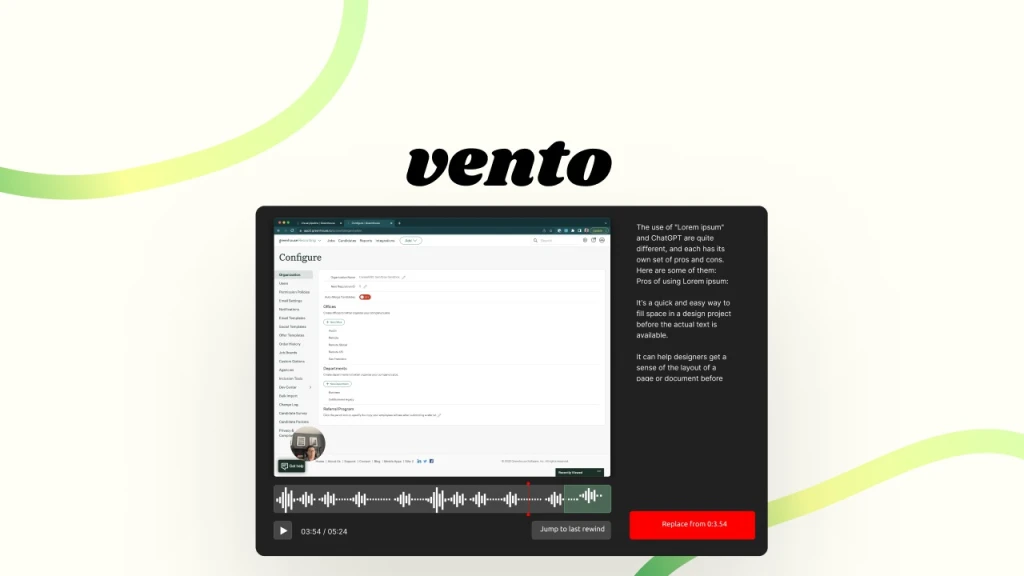
Vento is one of the best screen recorders out there on the market for Chromebook, Window, or Mac users. Without any apps required, Vento can be used to record a quick 5-minute video to share with others or a long meeting for later viewing.
Vento
Vento is a solid choice for those who need a reliable video editor without all the bells and whistles. The software offers a range of essential editing tools and a straightforward interface. It’s ideal for making quick edits and producing high-quality videos without getting bogged down in complex features.
Vento’s performance is solid, and it runs smoothly on most hardware. While it might not have the extensive feature set of some other options, it’s a dependable choice for basic editing needs.
DaVinci Resolve
DaVinci Resolve is renowned for its color grading capabilities. It’s a professional-grade tool that’s used in high-end productions. The software offers a comprehensive set of features, including advanced color correction, audio post-production, and visual effects.
One of DaVinci Resolve’s biggest strengths is its free version. The free edition includes a robust set of tools that are more than enough for most users. If you’re serious about video editing and need top-notch color grading, DaVinci Resolve is definitely worth checking out.
Movavi Video Editor
Movavi Video Editor is a user-friendly option that’s great for beginners. It offers a range of essential editing tools and a straightforward interface. The software supports various formats and includes features like filters, transitions, and text overlays.
Movavi Video Editor is designed to be intuitive, so you can quickly learn how to use it. It’s a good choice if you’re new to video editing and need a simple solution that doesn’t compromise on quality.
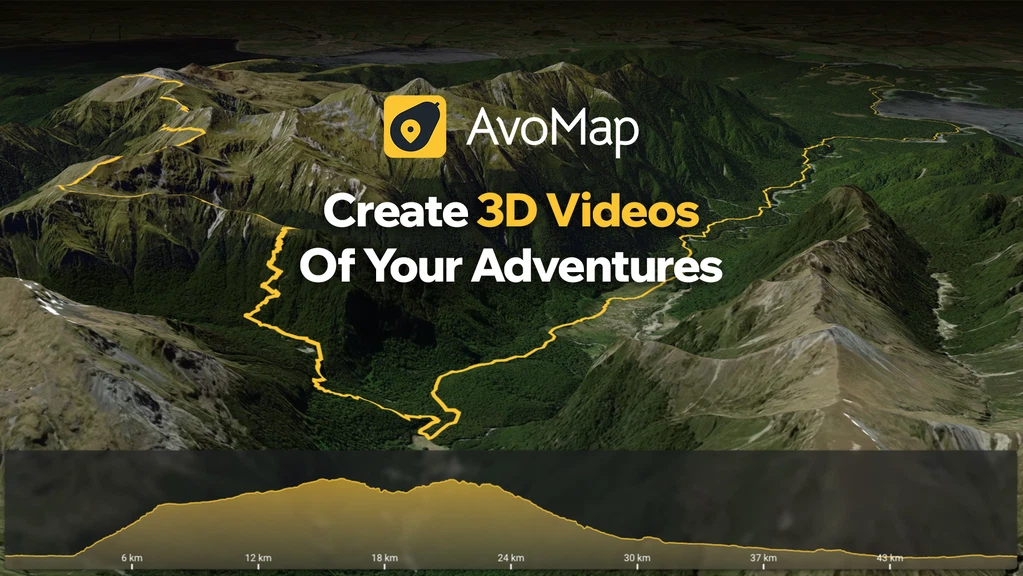
With AvoMap, create your own routes or simply drag and drop your .kml or .gpx files into the editor, and watch as your adventure comes to life with stunning animations.
Avomap
Avomap is an up-and-coming video editor that’s making a name for itself with its easy-to-use interface and powerful features. The software offers a range of editing tools and supports multiple formats. It’s designed to be accessible for both beginners and more experienced users.
One of Avomap’s strengths is its cloud-based functionality. This means you can access your projects from anywhere and collaborate with others easily. If you’re looking for a modern, flexible video editor, Avomap is worth considering.
Pinnacle Studio Ultimate
Pinnacle Studio Ultimate is a feature-packed video editor that offers a lot of bang for your buck. It includes advanced features like multi-camera editing, 360-degree video support, and a wide range of effects and transitions.
The software is designed for both beginners and advanced users. It’s got a user-friendly interface but also provides plenty of tools for more complex editing tasks. If you’re looking for a comprehensive video editor that doesn’t break the bank, Pinnacle Studio Ultimate might be a great option.

Wondershare Filmora
Wondershare Filmora is known for its simplicity and ease of use. It offers a range of essential editing tools and a modern, intuitive interface. The software supports various formats and includes features like effects, transitions, and text overlays.
Filmora is designed for users who want to create high-quality videos without a steep learning curve. It’s a great choice for beginners or anyone who needs a straightforward editing solution that still delivers professional results.
Adobe Premiere Elements
Adobe Premiere Elements is a simpler version of Premiere Pro. It’s designed for casual users who want to create polished videos without the complexity of professional software. The software offers a range of editing tools, including guided edits that help you through the process.
Premiere Elements is a good choice if you’re looking for a balance between ease of use and powerful features. It’s perfect for creating high-quality videos without needing the extensive capabilities of Premiere Pro.
Microsoft Clipchamp
Microsoft Clipchamp is a web-based video editor that’s all about simplicity and efficiency. The platform offers a range of basic editing tools and a user-friendly interface. It’s ideal for quick edits and simple video projects.
One of Clipchamp’s advantages is its integration with Microsoft 365. This makes it easy to collaborate and share your videos with others. If you need a straightforward, cloud-based solution for video editing, Clipchamp is worth a look.
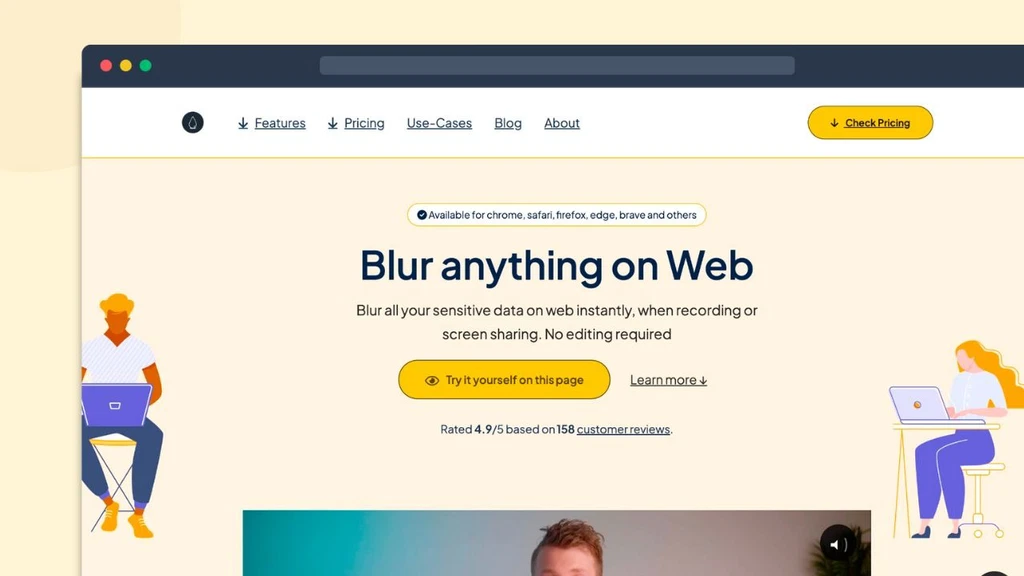
With AvoMap, create your own routes or simply drag and drop your .kml or .gpx files into the editor, and watch as your adventure comes to life with stunning animations.
Blurweb App
Blurweb App is a unique option that focuses on privacy and security. It’s designed for users who want to create videos without compromising their personal information. The software offers basic editing tools and a secure environment for your projects.
If privacy is a top concern for you, Blurweb App provides a solution that ensures your data stays protected. It’s a niche choice, but for those who value security, it’s an interesting option to consider.
Best Categories for Video Editors
Choosing the right video editing software can be a game-changer. Whether you’re a pro or just looking for something simple, there’s a tool out there for you. Here’s a rundown of the best categories and top picks for each. From high-end professionals to budget-conscious creators, you’ll find the perfect match for your needs.
Best Overall: Vento
Pros & Cons Pros:
- Simple and intuitive interface.
- Solid performance with minimal lag.
- Affordable pricing.
Cons:
- Limited advanced features.
- Less suitable for complex projects.
Why We Picked It Vento stands out for its balance of usability and functionality. It’s not overloaded with features but offers enough to get the job done efficiently. Its clean design makes it accessible for both beginners and experienced editors.
Who It’s For Vento is ideal for users who need a reliable video editor without a steep learning curve. It’s perfect for casual editors and those working on straightforward projects.
Specs & Configurations
- Supported Formats: MP4, AVI, MOV, and more.
- Operating System: Windows 10 and 11.
- RAM: Minimum 4 GB, recommended 8 GB.
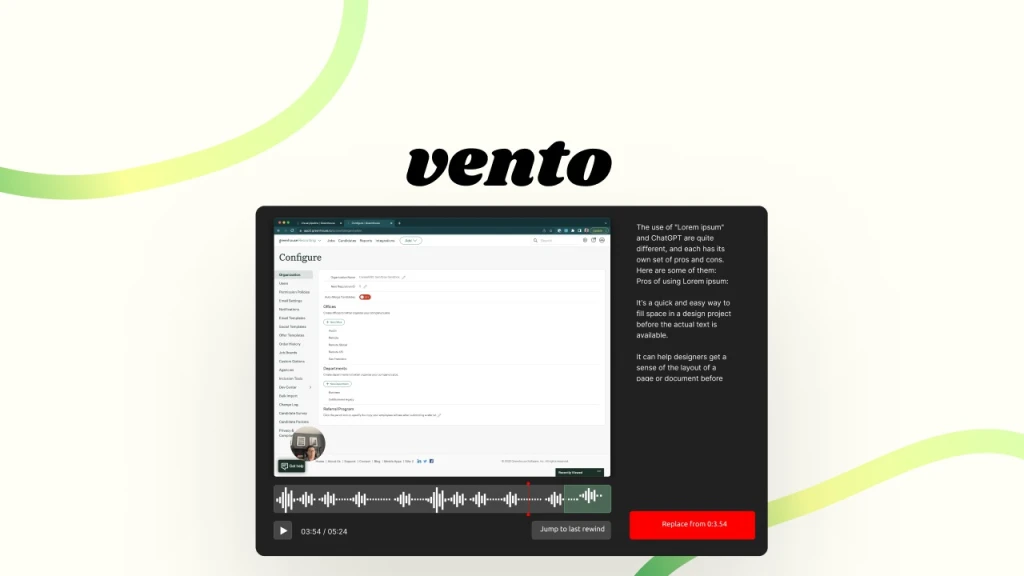
Vento is one of the best screen recorders out there on the market for Chromebook, Window, or Mac users. Without any apps required, Vento can be used to record a quick 5-minute video to share with others or a long meeting for later viewing.
Best for Professionals: Adobe Premiere Pro
Pros & Cons Pros:
- Extensive range of advanced editing tools.
- High-quality color grading and effects.
- Integration with other Adobe Creative Cloud apps.
Cons:
- Steep learning curve.
- Subscription-based pricing can be pricey.
Why We Picked It Adobe Premiere Pro is a powerhouse for professional video editing. Its comprehensive set of tools and seamless integration with Adobe’s suite make it the go-to choice for serious editors working on high-end projects.
Who It’s For Professionals and advanced users who need a robust, feature-rich editor for complex video projects. It’s ideal for those in film production, marketing, or content creation.
Specs & Configurations
- Supported Formats: Almost all video and audio formats.
- Operating System: Windows 10 and 11, macOS 10.14 or later.
- RAM: Minimum 8 GB, recommended 16 GB or more.
Best for Professionals on Macs: iTube Go for MAC
Pros & Cons Pros:
- Mac-optimized performance.
- High-quality output with minimal lag.
- User-friendly interface.
Cons:
- Limited to Mac users.
- Fewer advanced features compared to some competitors.
Why We Picked It iTube Go is tailored for Mac users who need professional-level video editing capabilities. It integrates well with macOS, offering smooth performance and high-quality results.
Who It’s For Professional Mac users who need a reliable video editing tool without compromising on quality. Great for those who prefer working within the Apple ecosystem.
Specs & Configurations
- Supported Formats: MP4, MOV, MKV, and more.
- Operating System: macOS 10.15 or later.
- RAM: Minimum 8 GB, recommended 16 GB.
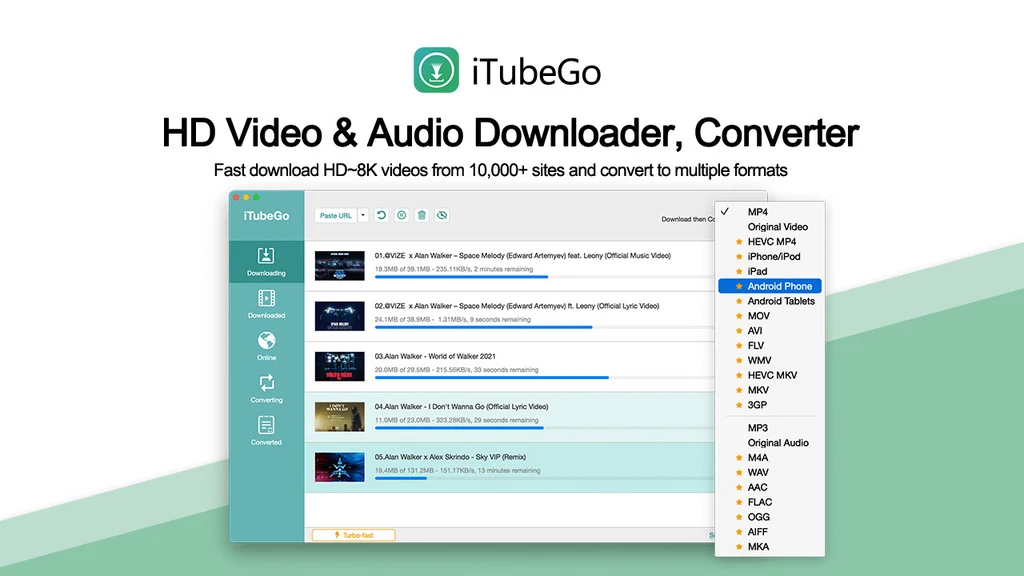
Download full HD/4K/8K videos from YouTube, Vimeo and more than 10,000+ websites at high speed with iTubeGo.
Best for Easy Editing on Macs: Apple iMovie
Pros & Cons Pros:
- User-friendly and intuitive.
- Free with macOS and iOS devices.
- Basic yet effective editing tools.
Cons:
- Limited advanced features.
- Not suitable for complex projects.
Why We Picked It Apple iMovie is perfect for users who want to quickly create polished videos without a steep learning curve. Its simplicity and integration with Apple devices make it an excellent choice for casual editing.
Who It’s For Beginners and casual users who need a straightforward editing solution. Ideal for creating home videos, personal projects, or quick social media content.
Specs & Configurations
- Supported Formats: MP4, MOV, AVCHD.
- Operating System: macOS 11.5 or later, iOS 15 or later.
- RAM: Minimum 4 GB.
Best for Stop Motion & Motion Tracking: Corel VideoStudio Ultimate
Pros & Cons Pros:
- Excellent stop motion and motion tracking features.
- Wide range of special effects and transitions.
- User-friendly interface.
Cons:
- Somewhat less powerful for high-end projects.
- May require more powerful hardware for optimal performance.
Why We Picked It Corel VideoStudio Ultimate excels in stop motion and motion tracking, making it a top choice for projects that require these specialized features. Its comprehensive toolset is perfect for creative and detailed editing.
Who It’s For Users interested in stop motion, motion tracking, or other creative video techniques. Suitable for hobbyists and professionals alike who need specialized editing features.
Specs & Configurations
- Supported Formats: MP4, AVI, MOV, and more.
- Operating System: Windows 10 and 11.
- RAM: Minimum 4 GB, recommended 8 GB.

Best Free Version: DaVinci Resolve
Pros & Cons Pros:
- Comprehensive feature set even in the free version.
- Excellent color grading tools.
- Professional-grade capabilities.
Cons:
- Steeper learning curve.
- Requires more powerful hardware for optimal performance.
Why We Picked It DaVinci Resolve offers a powerful free version that includes many high-end features. Its color grading capabilities and professional tools make it an exceptional choice for those on a budget but still needing advanced features.
Who It’s For Editors who need a professional-grade tool without the cost. Great for freelancers, small studios, and hobbyists who want top-notch color grading and editing capabilities.
Specs & Configurations
- Supported Formats: Nearly all video and audio formats.
- Operating System: Windows 10 and 11, macOS 10.14 or later, Linux.
- RAM: Minimum 16 GB, recommended 32 GB or more.
Best for Fun & Fast Editing: Taja
Pros & Cons Pros:
- Quick and easy to use.
- Fun features and effects.
- Good performance on average hardware.
Cons:
- Limited advanced tools.
- Not suitable for high-end projects.
Why We Picked It Taja is designed for users who want to make video editing fun and efficient. Its user-friendly interface and fast performance make it ideal for quick edits and playful projects.
Who It’s For Casual users and those who need to produce content quickly and easily. Perfect for creating engaging social media videos or personal projects.
Specs & Configurations
- Supported Formats: MP4, MOV, AVI.
- Operating System: Windows 10 and 11, macOS 10.14 or later.
- RAM: Minimum 4 GB.
Best for Color Grading: Pinnacle Studio Ultimate
Pros & Cons Pros:
- Advanced color grading tools.
- High-quality effects and transitions.
- Comprehensive editing features.
Cons:
- Interface can be overwhelming.
- Higher price point.
Why We Picked It Pinnacle Studio Ultimate stands out for its advanced color grading capabilities. It’s perfect for editors who need precise control over their video’s look and feel.
Who It’s For Editors who prioritize color grading and need a powerful tool for enhancing their video’s visual appeal. Suitable for professionals and serious hobbyists.
Specs & Configurations
- Supported Formats: MP4, AVI, MOV, and more.
- Operating System: Windows 10 and 11.
- RAM: Minimum 4 GB, recommended 8 GB.
Best for Budget Editing: Wondershare Filmora
Pros & Cons Pros:
- Affordable pricing.
- Easy to use with essential features.
- Good range of effects and transitions.
Cons:
- Limited advanced tools.
- Less suitable for high-end projects.
Why We Picked It Wondershare Filmora offers a solid range of features at a budget-friendly price. It’s perfect for those who need a reliable editor without breaking the bank.
Who It’s For Budget-conscious users who still want a feature-rich editing tool. Great for beginners and casual editors who need a dependable solution.
Specs & Configurations
- Supported Formats: MP4, AVI, MOV, and more.
- Operating System: Windows 10 and 11, macOS 10.14 or later.
- RAM: Minimum 4 GB.

Best for Digital Scrapbooking: Adobe Premiere Elements
Pros & Cons Pros:
- Easy to use for digital scrapbooking and personal projects.
- Includes guided edits and creative templates.
- Affordable one-time purchase.
Cons:
- Limited advanced features.
- Not suitable for professional-level editing.
Why We Picked It Adobe Premiere Elements is great for digital scrapbooking and personal video projects. Its guided edits and templates make it easy to create polished, creative content.
Who It’s For Home users and digital scrapbookers who want a straightforward tool for creating personal videos and projects. Ideal for those who prefer a one-time purchase over a subscription.
Specs & Configurations
- Supported Formats: MP4, MOV, AVI.
- Operating System: Windows 10 and 11, macOS 10.14 or later.
- RAM: Minimum 4 GB.
Best for Small Business: Microsoft Clipchamp
Pros & Cons Pros:
- Web-based for easy access and collaboration.
- Simple and efficient for quick edits.
- Integrated with Microsoft 365.
Cons:
- Limited advanced features.
- Web-based editing can be slower compared to desktop software.
Why We Picked It Microsoft Clipchamp is ideal for small businesses that need a quick and accessible video editing tool. Its integration with Microsoft 365 and cloud-based nature make it perfect for collaborative projects and straightforward editing.
Who It’s For Small businesses and teams that need a simple, collaborative editing solution. Great for creating marketing videos, presentations, and other business content.
Specs & Configurations
- Supported Formats: MP4, MOV, AVI.
- Operating System: Web-based, compatible with all major browsers.
- RAM: Minimum 4 GB.

Video Editing Guides
Video editing can be a creative adventure, but it’s often a lot easier with the right guidance. Whether you’re editing on a PC, working with action cam footage, or exploring color grading, these guides will help you navigate the world of video editing. Let’s break down each aspect to make your editing experience smoother and more enjoyable.
How to Edit Video on a PC
Editing video on a PC is a popular choice due to the powerful hardware and versatile software available. Here’s a simple guide to get you started:
- Choose the Right Software: Start by selecting an editing program that suits your needs. Options like Adobe Premiere Pro, DaVinci Resolve, and CyberLink PowerDirector 365 offer robust features for various editing tasks.
- Import Your Footage: Open your editing software and import the video files you want to work with. Most programs support drag-and-drop functionality, making this step easy.
- Organize Your Clips: Arrange your clips in the timeline. You can trim, cut, and rearrange them to fit your desired sequence.
- Add Transitions and Effects: Enhance your video with transitions, filters, and effects. Experiment with different options to find what best complements your footage.
- Adjust Audio: Incorporate background music, sound effects, and voiceovers. Make sure to balance the audio levels for a professional sound.
- Export Your Project: Once you’re satisfied with your edits, export your video in the desired format and resolution. Most software will offer presets for different platforms, such as YouTube or Vimeo.
- Review and Revise: Watch your final video to ensure everything looks and sounds just right. Make any necessary adjustments before sharing.
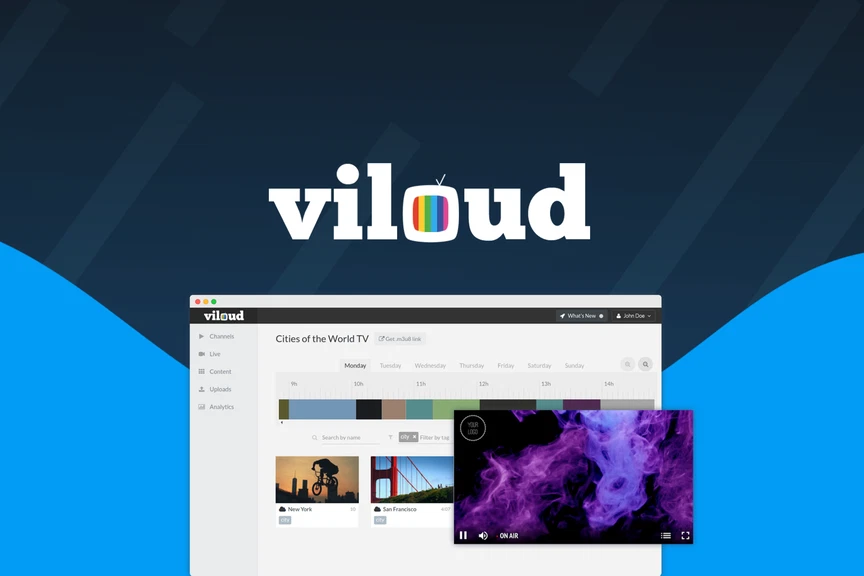
Viloud lets you create and stream your own live, linear, and on-demand TV channels without breaking a sweat.
Software for Motion Tracking, Multicam, and 4K/8K Support
For advanced video projects, you might need software that supports motion tracking, multicam editing, and high-resolution footage. Here’s a rundown of the best tools for these features:
- Adobe Premiere Pro: Offers comprehensive support for motion tracking and multicam editing. It’s also capable of handling 4K and 8K footage, making it a top choice for professionals.
- DaVinci Resolve: Known for its color grading capabilities, it also supports motion tracking and multicam editing. It handles high-resolution footage with ease, providing excellent tools for detailed editing.
- Final Cut Pro: Ideal for Mac users, it supports multicam editing and motion tracking. It’s optimized for handling 4K and 8K footage smoothly.
- CyberLink PowerDirector 365: Provides features for motion tracking and multicam editing, along with support for high-resolution videos. It’s user-friendly and versatile.
Color Grading and LUTs
Color grading is crucial for giving your video the desired look and feel. Here’s how to effectively use color grading and LUTs (Look-Up Tables):
- Understand Color Grading: This process involves adjusting the colors in your video to enhance its mood and style. Common adjustments include brightness, contrast, saturation, and color balance.
- Apply LUTs: LUTs are preset color profiles that can quickly change the look of your video. Most editing software offers a range of LUTs, or you can import custom ones.
- Adjust to Taste: While LUTs provide a good starting point, you’ll often need to fine-tune the colors to match your vision. Use the software’s color correction tools to make detailed adjustments.
- Preview and Compare: Always preview your color grading changes in different lighting conditions and on different screens if possible. Compare the graded video with your original to ensure it meets your expectations.
- Export with Care: When exporting your video, make sure to choose settings that preserve your color grading adjustments. Some formats and settings may affect the final color output.
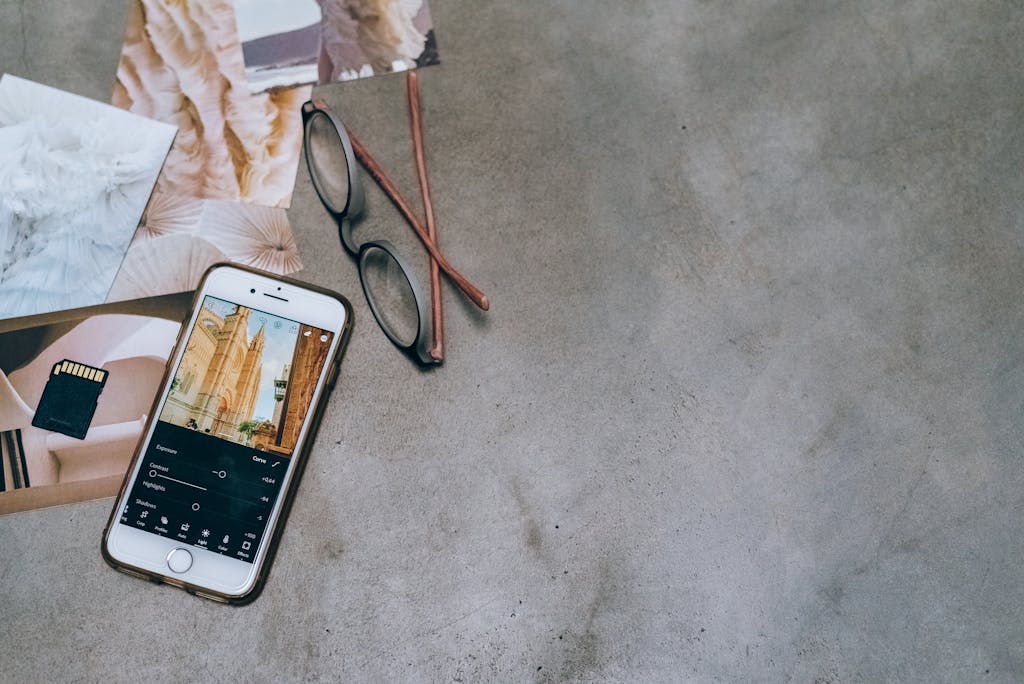
Smartphone Editing Software
Editing on a smartphone is convenient and can be surprisingly effective with the right apps. Here are some top choices for mobile editing:
- iMovie: Available for iOS devices, iMovie offers a range of easy-to-use editing tools and templates. It’s great for creating quick edits and sharing content directly from your phone.
- Adobe Premiere Rush: This app is available on both iOS and Android. It provides a range of editing tools, including color correction and audio adjustments, tailored for mobile users.
- KineMaster: A popular choice for both iOS and Android, KineMaster offers a comprehensive set of editing tools, including multi-layer support and effects.
- FilmoraGo: This app provides an array of features for video editing on the go, including transitions, effects, and music. It’s user-friendly and suitable for both beginners and experienced editors.
Apps for Action Cam Footage
If you’re working with footage from action cameras like GoPro, you’ll need software that can handle the unique demands of this type of footage. Here are some top apps:
- GoPro Quik: Designed specifically for GoPro footage, Quik automatically edits your clips into polished videos. It’s great for quick edits and easy sharing.
- Adobe Premiere Rush: As mentioned earlier, it’s also suitable for action cam footage. It offers a range of tools to stabilize and enhance your clips.
- LumaFusion: A powerful app for iOS that supports high-resolution editing and offers advanced features. It’s ideal for editing action cam footage with precision.
- ActionDirector: Available on Android, this app provides tools for editing action cam footage, including slow-motion effects and video stabilization.
Title Effects, Audio Features, and VR Support
When creating engaging videos, adding titles, effects, and high-quality audio is crucial. Additionally, VR (Virtual Reality) support can take your projects to the next level. Here’s what to look for:
- Title Effects: Most professional editing software, like Adobe Premiere Pro and Final Cut Pro, offers extensive options for adding and customizing titles. Look for software with a range of templates and effects for creating dynamic text.
- Audio Features: Good video editing software should include tools for audio editing, such as mixing, equalization, and noise reduction. Programs like Adobe Premiere Pro and DaVinci Resolve offer advanced audio features to ensure your sound is crisp and clear.
- VR Support: If you’re working with VR footage, choose software that supports 360-degree video editing. Adobe Premiere Pro and Final Cut Pro X provide tools for editing VR content, including the ability to preview and export in VR formats.

Best Free Video Editing Software
Finding quality free video editing software can be a game-changer, especially if you’re just starting out or working with a tight budget. Here are some top free options:
- DaVinci Resolve: Offers a powerful free version with professional-grade color grading and editing tools. It’s one of the most feature-rich free options available.
- Lightworks: Known for its professional capabilities, Lightworks provides a free version with robust editing tools, though some features are limited compared to the pro version.
- HitFilm Express: A great choice for those who need advanced effects and compositing tools. It offers a range of features for free, with optional paid upgrades for additional tools.
- Shotcut: An open-source video editor that’s packed with features and supports a wide range of formats. It’s user-friendly and suitable for various editing tasks.
- OpenShot: Another open-source option that’s easy to use and offers essential editing features. It’s a good choice for beginners and basic video editing.
| Feature | Wondershare Filmora | Taja | Apple iMovie | Vento | Adobe Premiere Pro |
| Supported Formats | MP4, AVI, MOV, MKV, and more | MP4, MOV, AVI | MP4, MOV, AVCHD | MP4, AVI, MOV, and more | Almost all video and audio formats |
| Operating System | Windows 10 and 11, macOS 10.14 or later | Windows 10 and 11, macOS 10.14 or later | macOS 11.5 or later, iOS 15 or later | Windows 10 and 11 | Windows 10 and 11, macOS 10.14 or later |
| RAM | Minimum 4 GB | Minimum 4 GB | Minimum 4 GB | Minimum 4 GB, recommended 8 GB | Minimum 8 GB, recommended 16 GB |
| Key Features | User-friendly, effects, transitions, music library | Quick editing, simple effects | Easy editing, templates, integration with Apple devices | Intuitive interface, minimal lag | Extensive tools, color grading, effects |
| Pros | Affordable, user-friendly, decent features | Fast, easy, good for casual projects | Simple, free with Apple devices | Balance of usability and functionality | Comprehensive toolset, professional-grade |
| Cons | Limited advanced tools, less suited for high-end projects | Limited advanced features, not for pro use | Limited advanced features, Mac-only | Limited advanced features | Steep learning curve, subscription-based pricing |
Further Reading & Editor’s Recommendations
For Beginners:
- Apple iMovie: Perfect for those new to video editing. Its intuitive interface and easy-to-use features make it ideal for quick edits and personal projects.
For Casual Editors:
- Taja: If you want something fun and fast, Taja offers a playful approach to editing with simple tools and effects. Great for creating engaging social media content.
For Budget-Conscious Users:
- Wondershare Filmora: Offers a good range of features at an affordable price. It’s a solid choice if you need a reliable editor without a high cost.
For Professional Work:
- Adobe Premiere Pro: Ideal for those who need advanced features and high-quality output. Its extensive toolset makes it suitable for complex projects and professional use.
For a Balance of Usability and Functionality:
- Vento: Offers a great mix of ease of use and functionality. It’s a versatile choice for both beginners and those with some editing experience.
Each of these software options has its strengths and is suited for different types of users. Consider your specific needs, budget, and the type of projects you’ll be working on to choose the best fit. Happy editing!

Technical Considerations
When choosing video editing software, understanding the technical aspects is crucial to ensure the software meets your needs. Whether you’re focusing on motion tracking, high-resolution video, or editing on a smartphone, each feature plays a significant role. Here’s a guide to the technical considerations you should keep in mind:
Video Editing Software for Motion Tracking
Motion tracking allows you to track and attach effects to moving objects within your footage. Here are some top software options that excel in motion tracking:
- Adobe Premiere Pro: Offers powerful motion tracking features, including the ability to track objects and apply effects seamlessly. Its integration with Adobe After Effects enhances tracking capabilities further.
- DaVinci Resolve: Known for its robust color grading tools, DaVinci Resolve also provides excellent motion tracking features. It’s suitable for detailed and precise tracking tasks.
- Final Cut Pro: For Mac users, Final Cut Pro offers advanced motion tracking tools. Its interface is intuitive, making it easier to apply and adjust tracking data.
- Corel VideoStudio Ultimate: Provides solid motion tracking capabilities with an easy-to-use interface. Ideal for users who need effective tracking without a steep learning curve.
Support for 4K and 8K Video
High-resolution video editing requires software that can handle 4K and 8K footage effectively. Here’s what to look for:
- Adobe Premiere Pro: Supports a wide range of high-resolution formats, including 4K and 8K. It’s optimized for performance, ensuring smooth playback and editing.
- DaVinci Resolve: Offers excellent support for 4K and 8K video. Its powerful hardware acceleration helps manage high-resolution footage with ease.
- Final Cut Pro: Provides robust support for 4K and 8K video on macOS. Its optimization for Apple hardware ensures smooth editing and rendering.
- CyberLink PowerDirector 365: Handles 4K video effectively and provides tools for working with high-resolution footage. It’s user-friendly and suitable for both beginners and advanced users.
Multicam Video Editing
Multicam editing allows you to work with multiple video sources simultaneously, syncing and switching between different camera angles. Consider these options for multicam editing:
- Adobe Premiere Pro: Excellent for multicam editing, offering tools to sync clips automatically and switch between angles with ease. It supports a high number of camera angles and tracks.
- Final Cut Pro: Provides a straightforward multicam editing workflow, with automatic synchronization and easy angle switching. Ideal for users working with multiple camera feeds.
- DaVinci Resolve: Supports multicam editing with features for syncing and managing multiple video sources. It’s suitable for complex projects requiring detailed angle management.
- Pinnacle Studio Ultimate: Offers multicam editing features with an easy-to-use interface. Good for users who need effective multicam tools without advanced complexities.
Editing Video on Smartphones
Mobile video editing requires apps that are optimized for smaller screens and touch interfaces. Here are some top mobile editing apps:
- iMovie: Available for iOS devices, it offers a range of easy-to-use tools and templates. Perfect for quick edits and basic video projects.
- Adobe Premiere Rush: Suitable for both iOS and Android, it provides a range of editing tools and is designed for quick, on-the-go editing.
- KineMaster: A powerful app for Android and iOS with features like multi-layer support and a range of effects. Ideal for users who need more control over their mobile edits.
- FilmoraGo: Offers an array of features for editing on the go, including transitions, effects, and a user-friendly interface. Great for both beginners and those needing quick edits.

Color Grading and LUTs in Editing
Color grading and using LUTs (Look-Up Tables) can significantly enhance the visual quality of your videos. Here’s how to approach these tasks:
- Adobe Premiere Pro: Provides extensive color grading tools and supports custom LUTs. Its Color Lumetri panel allows for detailed adjustments and creative looks.
- DaVinci Resolve: Renowned for its color grading capabilities, it offers advanced tools for adjusting color and applying LUTs. Ideal for professional-level color correction and grading.
- Final Cut Pro: Includes color grading tools and LUT support, with an intuitive interface for making adjustments and applying looks.
- Corel VideoStudio Ultimate: Offers essential color grading tools and LUTs. While not as advanced as some competitors, it provides sufficient options for most users.
Editing Action Cam Footage
Editing action cam footage requires software that can handle high-speed and high-resolution content. Look for these features:
- GoPro Quik: Designed for GoPro footage, it offers automatic editing features and stabilization tools, making it easy to create polished videos from action shots.
- Adobe Premiere Rush: Suitable for editing action cam footage with tools for stabilization and easy adjustments. Provides a good balance of features for mobile and desktop use.
- LumaFusion: A powerful app for iOS that supports high-resolution and high-frame-rate footage. Offers advanced features for detailed editing of action cam content.
- ActionDirector: Available for Android, it includes features for editing action cam footage, such as slow-motion effects and stabilization.
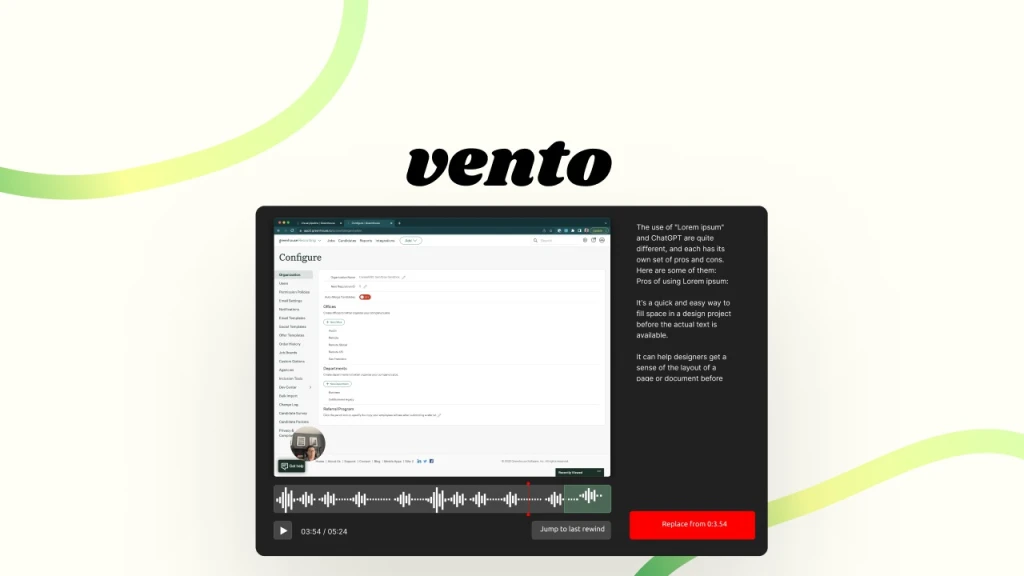
Vento is one of the best screen recorders out there on the market for Chromebook, Window, or Mac users. Without any apps required, Vento can be used to record a quick 5-minute video to share with others or a long meeting for later viewing.
Performance and Feature Analysis
When evaluating video editing software, it’s essential to consider performance and the range of features offered. Let’s dive into the specifics to help you find the best tools for your needs, whether you’re looking for standout title effects, speedy editors, or robust audio features.
Best Title Effects
Title effects can make your videos stand out and add a professional touch. Here are the best software options for exceptional title effects:
- Adobe Premiere Pro: Offers a vast array of title effects with customizable templates. The Essential Graphics panel lets you create dynamic and animated text easily. Integration with Adobe After Effects allows for even more advanced animations.
- Final Cut Pro: Provides a range of title effects and templates, including 3D text and animated titles. The Motion integration further enhances its capability for creating complex title animations.
- Corel VideoStudio Ultimate: Includes a variety of title effects and customizable templates. Its Title Editor offers a range of options for text animations and effects.
- Filmora: Known for its user-friendly interface, Filmora offers a good selection of title effects and templates. It’s ideal for users who need creative titles without a steep learning curve.
Fastest Video Editors
Speed is crucial, especially when working on tight deadlines. Here are some of the fastest video editing software options:
- Adobe Premiere Pro: Optimized for performance with features like GPU acceleration and efficient rendering. Its background rendering and proxy editing options help maintain speed even with high-resolution footage.
- Final Cut Pro: Known for its fast performance on macOS, thanks to its optimization for Apple hardware. The Magnetic Timeline and background rendering contribute to its speed.
- DaVinci Resolve: Offers excellent performance with its optimized playback and rendering engines. The Studio version includes additional performance enhancements, especially for high-resolution editing.
- CyberLink PowerDirector 365: Provides fast rendering and export times, thanks to its TrueVelocity engine and hardware acceleration. It’s designed for efficiency without compromising on features.

Best Free Editing Software
If you’re on a budget, there are still excellent free video editing options available. Here are some of the best:
- DaVinci Resolve: Offers a comprehensive set of tools for free, including advanced color grading, editing, and effects. It’s a top choice for professional-level editing without a price tag.
- Lightworks: Provides a powerful free version with professional-grade tools. It supports a range of formats and offers a robust editing suite, though some features are limited compared to the pro version.
- HitFilm Express: Known for its advanced features and visual effects, this free software includes a wide range of tools for editing and compositing, suitable for users who need more than basic functionality.
- Shotcut: An open-source option with a user-friendly interface and a decent range of editing tools. It supports various formats and provides essential features for video editing.
Best 360-Degree VR Support
For editing 360-degree VR content, you need software specifically designed to handle immersive video formats. Here are the best options:
- Adobe Premiere Pro: Offers extensive support for VR and 360-degree video editing. Features include VR-aware effects and the ability to preview and edit in a VR environment.
- Final Cut Pro: Provides robust tools for editing 360-degree footage, including a VR viewer and advanced editing options tailored for immersive content.
- DaVinci Resolve: Supports 360-degree video editing with features for stitching, effects, and viewing in a VR headset. It’s a solid choice for detailed VR content creation.
- CyberLink PowerDirector 365: Includes tools for editing 360-degree video and VR content. It offers an easy-to-use interface for managing and exporting immersive footage.
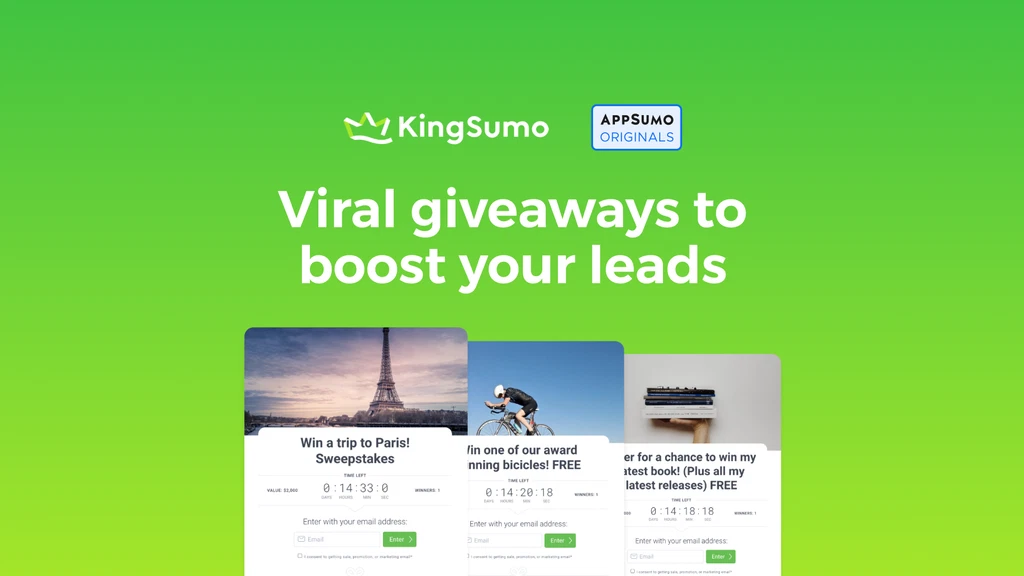
KingSumo helps you run viral giveaways that drive more email leads, reward brand engagement, and grow your audience.
Best Audio Editing Features
Good audio is crucial for creating professional-quality videos. Here’s where you’ll find the best audio editing features:
- Adobe Premiere Pro: Features a comprehensive audio editing suite with tools for mixing, equalization, and noise reduction. Integration with Adobe Audition allows for advanced audio editing and enhancement.
- DaVinci Resolve: Offers an advanced Fairlight audio panel with tools for detailed audio editing, mixing, and effects. It’s ideal for projects requiring high-quality sound design.
- Final Cut Pro: Includes a range of audio editing tools, such as noise reduction, equalization, and audio effects. Its integration with Logic Pro X further enhances its audio capabilities.
- Corel VideoStudio Ultimate: Provides a range of audio editing features, including background music and sound effects. It’s user-friendly and suitable for most basic audio editing needs.
Platform-Specific Software
When it comes to video editing, the platform you use can greatly influence your software options. Apple and non-Apple solutions each have their strengths and unique features. Let’s explore the best video editing software for Apple users and compare it with non-Apple options.
Apple Video Editing Software
For Mac users, Apple offers a range of video editing software that integrates seamlessly with the macOS ecosystem. Here are the top choices:
- Final Cut Pro: Apple’s professional video editing software known for its powerful features and smooth integration with macOS. It offers advanced tools for color grading, multicam editing, and high-resolution video. Its Magnetic Timeline and optimized performance make it a favorite among professional editors.
- iMovie: A more accessible option for beginners, iMovie provides a user-friendly interface with essential editing tools. It’s ideal for creating home videos, quick edits, and sharing content across Apple devices.
- Motion: Designed to complement Final Cut Pro, Motion allows for advanced motion graphics and visual effects. It’s used for creating custom animations and titles with high precision.
- Compressor: Works alongside Final Cut Pro to provide advanced encoding options. It allows for customizing export settings and optimizing video for various platforms.
Comparing Apple vs. Non-Apple Solutions
When comparing Apple video editing software with non-Apple solutions, it’s important to consider compatibility, features, and performance. Here’s a breakdown:
Compatibility
- Apple Solutions: Software like Final Cut Pro, iMovie, and Motion are optimized for macOS, ensuring smooth performance and seamless integration with other Apple applications and hardware.
- Non-Apple Solutions: Programs such as Adobe Premiere Pro, DaVinci Resolve, and CyberLink PowerDirector 365 are cross-platform, meaning they work on both Windows and macOS. This makes them versatile if you use multiple operating systems.
Features
- Apple Solutions:
- Final Cut Pro: Offers advanced features such as 360-degree video editing, multicam editing, and powerful color grading tools.
- iMovie: Provides basic editing tools with intuitive templates and effects.
- Motion: Allows for sophisticated motion graphics and animations.
- Non-Apple Solutions:
- Adobe Premiere Pro: Known for its extensive feature set, including advanced color grading, motion tracking, and VR support. It integrates well with other Adobe Creative Cloud applications.
- DaVinci Resolve: Provides professional color grading and editing tools, with a robust free version available.
- CyberLink PowerDirector 365: Offers fast performance and a range of features suitable for both beginners and advanced users.
Performance
- Apple Solutions:
- Final Cut Pro: Optimized for macOS hardware, offering smooth performance and efficient rendering.
- iMovie: Designed for ease of use and quick edits, with minimal system requirements.
- Non-Apple Solutions:
- Adobe Premiere Pro: Known for its robust performance with GPU acceleration and efficient rendering options.
- DaVinci Resolve: Provides excellent performance with its advanced playback and rendering engines, though it can be demanding on hardware.
- CyberLink PowerDirector 365: Offers fast rendering times and efficient performance, thanks to its TrueVelocity engine.